Fleet Defender: Defending in DOSBox
- DarkenedRoom

- Oct 21
- 21 min read
Updated: Nov 15

A guide to running the MicroProse 1994 sim, Fleet Defender in DOSBox Staging. This guide will cover using a gog.com digital releases and the budget retail re-release and F-14 Fleet Defender & Scenario, Fleet Defender Gold retail releases.
Fleet Defender also goes by the following names:
F-14 Fleet Defender.
Fleet Defender: The F-14 Tomcat Simulation.
A quick history
Before continuing it's useful to take a quick look at the history and various Fleet Defender products that have been released over the years. They can be summarized as:
Fleet Defender: The initial retail release by MicroProse in 1994. Features a training campaign in Oceana, and campaigns in the North Cape and Mediterranean.
Fleet Defender: Scenario: The one and only expansion pack, released by Microprose in 1995. As part of the US Pacific Fleet, six campaigns are added in the Indian Ocean and Korean Peninsula theaters. Also includes a mission builder.
Fleet Defender Gold: Includes Fleet Defender and the Scenario addon. Includes videos of the game, real life engagements and a documentary from Aviation Week. The installer and Fleet Defender video apps run in 16-bit Windows. Released in 1995.
F-14 Fleet Defender & Scenario: A budget re-release of Fleet Defender and the Scenario addon pack released in 1998. It does not include the Windows installer or videos from Fleet Defender Gold.
Fleet Defender: The F-14 Tomcat Simulation: The digital release available on gog.com and Steam platforms. This is the Gold edition configured to run only in DOS, however a copy of the cd contents is included, containing the Windows installer and video presentation apps.
Version
This guide will be using the digital edition on gog.com. The digital edition is currently bundled with vanilla DOSBox and this guide will cover running Fleet Defender with DOSBox Staging, providing enhanced features and capabilities. In addition, the Fleet Defender Gold and F-14 Fleet Defender & Scenario retail editions will be configured and tested.
Installation strategies
The version obtained dictates the installation options available. Installing the game can be straight-forward but becomes more involved if you wish to use the video presentations available to the Gold and digital releases. To help you decide these are the installation options available to each release:
DOS installation only
The DOS game is installed using DOSBox Staging and run from within DOSBox. There are no WIndows installer or Windows video presentation apps, so a WIndows install is not required. This is applicable to:
Fleet Defender (with or without the Fleet Defender: Scenario addon).
F-14 Fleet Defender & Scenario.
Fleet Defender: The F-14 Tomcat Simulation (digital release installed using the gog.com or Steam installer).
Windows installation
This requires a version of Windows (3.1, 3.11 or Windows for Workgroups 3.11) to be installed in DOSBox Staging. The DOS game and Fleet Defender video app is installed using the Windows installer.
The game is run in the DOSBox Staging DOS environment. The Fleet Defender video app runs in 16-bit Windows, which in turn runs in the DOSBox Staging DOS environment.
This is applicable to:
Fleet Defender Gold.
Fleet Defender: The F-14 Tomcat Simulation (digital release using the included cd folder).
Note: 16-bit Windows (3.1, 3.11 or Windows for Workgroups 3.11) was not an operating system like DOS, but a Windowing environment which allowed multiple Windows applications to run. It still required the DOS operating system, or in this case, the DOS environment provided by DOSBox Staging.
Summary
It's worth briefly summarizing the installation strategies to work out which one is the best for your particular release or preferred.
Fleet Defender (with/without Fleet Defender: Scenario addon), a DOS only retail release:
Configure DOSBox Staging.
Install and configure Fleet Defender using DOSBox Staging.
Install and configure Fleet Defender: Scenario using DOSBox Staging (optional).
Patch Fleet Defender (if Scenario not installed).
F-14 Fleet Defender & Scenario, a DOS only retail release:
Configure DOSBox Staging.
Install and configure F-14 Fleet Defender & Scenario using DOSBox Staging.
Fleet Defender Gold, a Windows retail release:
Configure DOSBox Staging.
Install and configure Windows.
Install and configure Windows drivers.
Install and configure Fleet Defender Gold.
Patch Fleet Defender Gold.
Fleet Defender: The F-14 Tomcat Simulation, digital release game only:
Install using the digital release installer (gog.com/Steam).
Configure DOSBox Staging.
Configure Fleet Defender.
Fleet Defender: The F-14 Tomcat Simulation, digital release, game and videos:
Install using the digital release installer (gog.com/Steam).
Configure DOSBox Staging.
Install and configure Windows.
Install and configure Windows drivers.
Install and configure Fleet Defender Gold in Windows.
Patch Fleet Defender Gold.
Retail media
This guide assumes any physical floppy disks or cds will be ripped to an image file, to reduce wear and tear on media and the disk/cd drives. The floppy disks can be ripped to an img image format. The cd can be ripped to an iso (data only) cd image format as there are no cd audio tracks present on Fleet Defender cds.
Digital release installation
Digital releases should be installed to Win 10/11 using the appropriate method. Steam releases should use the Steam client, while gog.com releases should use the on-line Galaxy client or download the offline installer.
Patches
Some releases benefit from the patches that are available. This section will be taking a look at the available patches, and the releases they are applicable to.
All patches are hosted at the Internet Archive within the ftp.microprose.com archive.
F14 Sound Updates
The F14 Sound Updates (f14snd.zip) were released 11th March 1993. They provide fixes for OPL-2 based sound cards and Roland sound cards. It also adds the Fleet Defender jukebox DOS app, to play music from the game.
This patch is only required by the original Fleet Defender without the Scenario addon, but is not recommended, having been superseded by later patches.
Release Version: 1.2
The Release Version: 1.2 patch (f14v12.zip) was available from 6th May 1994. It provides 41 changes and fixes covering many aspects of the game. It is a cumulative patch including the F14 Sound Updates.
This patch is only required by the original Fleet Defender without the Scenario addon, but is not recommended, having been superseded by a later patch.
Release Version: 2.0 non scenario
The Release Version: 2.0 non scenario patch (f14v20.zip) was available from 12th September 1994. It provides 4 changes and fixes including a fix for faster machines. It is a cumulative patch including the 41 changes and fixes from the Release Version: 1.2 patch and the F14 Sound Updates.
This patch is only required by and recommended for the original Fleet Defender without the Scenario addon.
This patch is also available from PixelWings, in the Fleet Defender section as Fleet Defender - Update 2.0 (Non-Scenario) (Fleet.Defender.Update.2.0.7z). Credit and thanks to PixelWings for providing alternate hosting of this patch.
Fleet Defender Gold video patch
The Fleet Defender Gold video patch (fdgvid.zip) fixes a Video For Windows installation problem, from the readme.txt file:
This patch file is for users who have been experiencing the 'unable to open d:\fleet.avi' type errors. This is normally caused by an older version of Video For Windows being present on the system. The FLEET DEFENDER GOLD install program will not correctly overwrite these files.
This patch is required when used with WIndows running in DOSBox Staging. It is applicable to:
Fleet Defender Gold.
Fleet Defender: The F-14 Tomcat Simulation, digital release with game and videos.
Game management
I recommend using my DOSBox game management strategy. Due to the different releases some folders are optional, depending on release, as noted below:
conf - to store any DOSBox Staging/HOTAS profile configuration files.
docs - to store any useful documents, manuals, etc.
patch - to store a copy of recommended patches (optional).
mod - to store a copy of any mods/addons (optional).
cd - to store any cd images (optional).
fdd - to store any floppy disk images (optional).
hdd - the DOSBox Staging hard disk folder (optional).
win - to store any Windows install images and drivers (optional).
HOTAS config
Joystick, throttle and rudder pedals are supported. Configuring axes may not be required if your HOTAS has 4 axes or less. When using devices totaling more than 4 axes, a virtual controller can be used, limited to 4 axes.
For those using controllers from multiple vendors, the vJoy/Joystick Gremlin combination may be required instead of vendor specific HOTAS profile software.
The physical axes to Windows axes were configured as follows:
Physical axis | Windows axis |
Joystick x-axis | DX_X_AXIS |
Joystick y-axis | DX_Y_AXIS |
Throttle | DX_Z_AXIS |
Rudder | DX_XROT_AXIS |
DOSBox Staging config
This guide assumes the latest version of DOSBox Staging v0.82.2. Changes from the default configuration are detailed below, except sound options which are considered later, (as Roland, SoundBlaster and General MIDI support is available) and disk mount options as this is dependant on release.
Those who wish to install Windows under DOSBox Staging may wish to use the simpler config files used in the Windows installation instructions and then switch to this config, shown below.
[sdl]
host_rate = vrr
vsync = off
presentation_mode = vfr
[dosbox]
vmemsize = 4
[cpu]
cputype = pentium
cpu_cycles = 40000
cycleup = 1000
cycledown = 1000
[voodoo]
voodoo = false
[mouse]
dos_mouse_immediate = true
[mixer]
reverb = medium
chorus = normal
[joystick]
joysticktype = 4axis
timed = false
swap34 = true
deadzone = 0The [sdl] and [mouse] settings are suitable for high frame rate gaming as described in this article by Omniclyde. These settings aren't strictly required and can be omitted to use the default settings.
Note: the dos_rate setting has been omitted to use the default value. A dos_rate of 1000 causes DOSBox Staging to close when leaving Windows.
In [cpu] settings, the cputype is set to pentium as suggest in the Windows installation instructions. The cpu_cycles suggested setting for Windows is 30000 but is set to 40000 cycles, a recommended Fleet Defender setting suggested by Damson (credit and thanks to Damson). The cycleup/cycledown settings allow for a suitably small increment/decrement in finding an optimum setting for a particular machine.
Voodoo emulation isn't required and can be disabled.
The [mixer] settings enhance the music and audio. They are a personal preference and can be adjusted as desired.
In the [joystick] section, setting the joysticktype to 4axis allows the use of joystick, throttle and rudders on most joysticks. The timed setting is recommended to be false to prevent sluggish response (when set to true). The swap34 setting is suitable for my HOTAS (TM Warthog), however you may need to adjust these for your own joystick or HOTAS. [deadzone] is a personal preference and should be adjusted as desired.
Time to pause & decide
If you're following this article is a step by step fashion, now is the time to pause and read the Installing in DOSBox Staging and Sound options sections as they both make additional changes to the DOSBox config above.
Take time to decide which of the installation options is required for your release.
Installing in DOSBox Staging
In this section the DOSBox Staging mount options and installation for each type of release will be covered.
DOS only retail release
This is applicable to:
Fleet Defender (with/without Fleet Defender: Scenario addon).
F-14 Fleet Defender & Scenario.
Game management
The following optional game management folders are used:
cd - to store any cd images (if required).
fdd - to store any floppy disk images (if required).
hdd - the DOSBox Staging hard disk folder.
DOSBox Staging config
The following example shows additions to the DOSBox Staging config:
[autoexec]
# Each line in this section is executed at startup as a DOS command.
mount c "D:\Games\Dos\Fleet Defender\hdd"
imgmount a "D:\Games\Dos\Fleet Defender\fdd\*.img" -t floppy
imgmount d "D:\Games\Dos\Fleet Defender\cd\FleetDefender.iso" -t cdrom
c:
cd f14In the above example all the game management folders are contained in the D:\Games\Dos\Fleet Defender folder, your own containing folder may be in a different location.
The hdd folder is mounted as the DOSBox hard disk folder (C:).
The fdd folder is mounted as an emulated floppy disk drive (A:) to store any floppy disk images. If there are no floppy disk images, it can be omitted. It is assumed there will be multiple disk images in an img format, so the *.img wildcard is used to mount all the floppy disk images at once. The disk images can be swapped within DOSBox Staging (Alt-F4).
The cd folder is mounted as an emulated cd drive (D:), containing an example Fleet Defender cd image, FleetDefender.iso. If there is no cd image it can be omitted.
The remaining commands navigate to the default installation folder on the DOSBox C: drive.
Installing
Fleet Defender should be installed in DOSBox Staging.
The F-14 Fleet Defender & Scenario release has two installation methods, to install the game to a hard disk (install.bat) or install a minimum set of files to the hard disk and run the game from the cd (setup.bat). It is recommended to install to the hard disk.
It is assumed the Fleet Defender and Fleet Defender: Scenario releases would have an install to hard disk option as a minimum.
Once installed the music and sound configuration will be run (see Sound options).
Patching
Only the Fleet Defender release requires patching with the Release Version: 2.0 non scenario patch.
Fleet Defender: Scenario and F-14 Fleet Defender & Scenario already incorporate this patch.
It is a file replacement patch so the patch zip file (f14v20.zip) should be extracted to the Fleet Defender installation folder within the DOSBox hard disk (hdd) folder. This can be done in Win10/11.
Fleet Defender: The F-14 Tomcat Simulation, digital release, DOS game only
This option is suitable for those who prefer not to install Windows or use the Fleet Defender video app. It is the easiest and quickest way to enjoy Fleet Defender with the benefits of DOSBox Staging.
Game management
This option does not require any of the optional game management folders.
DOSBox Staging config
The following example shows additions to the DOSBox Staging config:
[autoexec]
# Each line in this section is executed at startup as a DOS command.
mount c "D:\Program Files (x86)\GOG Galaxy\Games\Fleet Defender Gold"The DOSBox hard disk folder (C:) uses the digital release installation folder. In this example it is D:\Program Files (x86)\GOG Galaxy\Games\Fleet Defender Gold. This will have to be changed to your own digital release installation folder.
Installing
As it is already installed there is no need for any installation process.
Patching
No patches are required for this game only release.
Important note
With this option the installation provided by the gog.com/Steam client. is used to run the game. One of the advantages of DOSBox staging are the additional features provided, such as more MIDI options.
If the game is configured to use these DOSBox Staging features then it will probably affect how the game looks/sounds if you try and use vanilla DOSBox 0.74 provided by the digital installation.
If you change the game configuration, this risks being lost if the game files are validated or the game is downloaded again and installed over an existing copy in the same folder, by the gog.com/Steam client.
These are not huge issues, there is not a compelling reason to switch back to vanilla DOSBox 0.74, and MIDI options can always be configured again, but it is something to be aware of.
Fleet Defender Gold & Fleet Defender: The F-14 Tomcat Simulation
This method involves installing Windows in DOSBox Staging, before installing and configuring Fleet Defender. This method is applicable to:
Fleet Defender Gold retail release.
Fleet Defender: The F-14 Tomcat Simulation, digital release installing game and videos.
Game management
The following optional game management folders are used:
fdd - to store any floppy disk images.
cd - to store any cd images (if required).
hdd - the DOSBox Staging hard disk folder
win - to store any Windows installation images and drivers (.zip files).
Obtaining 16-bit Windows
This method requires a 16-bit Windows version which includes Windows 3.1, WIndows 3.11 or Windows for Workgroups 3.11. None of these products are available for purchase, but can be obtained from WinWorld.
The recommended version is Windows for Workgroups 3.11 OEM. This is distributed as a zip archive containing multiple floppy disk images. It is recommended to keep a copy in the win game management folder.
Installing Windows for Workgroups
To install Windows for Workgroups in DOSBox Staging, there are some excellent Windows 3.1x installation instructions to be found on the DOSBox Staging wiki. Credit and thanks go to MasterO2 for these excellent instructions.
Rather than repeating the already clear and precise instructions, this part of the guide will cover some additional notes to be used in conjunction with these instructions.
Note: The instructions use a smaller/simpler DOSBox Staging config to install Windows and then builds on this simple config to add sound/MIDI etc. It's recommended to use this simple Windows install config and then switch to the config shown in DOSBox Staging config, after Windows is installed.
Note: The zip file containing the Windows disk images was saved in the win folder for safekeeping. The disk image contents of this zip file (eg. disk1.img, disk2.img, etc...) were extracted and stored in the fdd folder.
Note: The instruction's DOSBox config file was supplemented with mount and imgmount commands below. As there are multiple disk images in the fdd folder, the wildcard *.img was used, as a convenience, to mount them all. The first disk image will be accessible from the A: drive. Alt-F4 switches to the next disk image. If accessing the last disk image, Alt-F4 will return to the first disk image.
[autoexec]
mount c "D:\Games\Dos\Fleet Defender\hdd"
imgmount a "D:\Games\Dos\Fleet Defender\fdd\*.img" -t floppyNote: The instructions refer to creating DRIVERS and INSTALL folders in a win31 folder. Instead the win31 folder is replaced with our hdd folder. So the DRIVERS and INSTALL folders are created in our hdd folder. So:
In DOSBox Staging we see:
C:\INSTALL
C:\DRIVERS
In Win10/11 we see (as an example):
D:\Games\Dos\Fleet Defender\hdd\INSTALL
D:\Games\Dos\Fleet Defender\hdd\DRIVERSNote: The instructions refer to Windows 3.0 installation instructions, to copy the disk image contents to the INSTALL folder (using DOSBox Staging). As all of the disk images are mounted already, the same copy command (below) is used to copy the disk contents to the INSTALL folder (using DOSBox Staging). Then use Alt-F4 to access the next disk and use the same copy command again, until the file contents of each disk have been copied.
COPY A:\*.* C:\INSTALLNote: The recommended display drivers and SoundBlaster 16 drivers were used, following the instructions provided. The zip files containing the drivers were placed in the win folder for safekeeping. The contents of the zip files were stored in an S3 folder (for the display drivers) and an SB16 folder (for the SoundBlaster 16 drivers), within the DRIVERS folder, so:
In DOSBox Staging we see:
C:\DRIVERS\S3
C:\DRIVERS\SB16
In Win10/11 we see (as an example):
D:\Games\Dos\Fleet Defender\hdd\DRIVERS\S3
D:\Games\Dos\Fleet Defender\hdd\DRIVERS\SB16
Note: The recommended resolution to use for the display driver is 640x480. This may seem low but is optimum for the video app as it allows the DOSBox window to be filled (if DOSBox is run in a window) or fullscreen (if run in fullscreen). At higher resolutions the video app is run in a 'Windows' window. At very high resolutions (e.g. 1600x1200) it becomes a very small window making it harder to navigate or read text. However this is really down to a personal preference.
Note: Although I used the instructions to set up MIDI and CD Audio in Windows, this was unnecessary for Fleet Defender.
Note: The printing and networking sections of the guide can be ignored as those features aren't required by Fleet Defender.
Time to pause & decide again
At this point you have a clean Windows for Workgroups 3.11 installation running in DOSBox Staging. This may be useful for other DOS games with Windows components or very earlier 16-bit Windows games. So, this may be an appropriate time to take a copy of the following folders for a future alternate use, if desired:
conf - containing your DOSBox config suitable for Windows.
fdd - containing the Windows installation disk images.
hdd - the hard disk folder containing the WIndows installation
win - containing all of the Windows/driver zip files used.
Mounting the Fleet Defender installation cd
As mentioned earlier, this guide assumes any physical/retail cds have been ripped to an iso cd image file, e.g. FleetDefenderGold.iso.
To use this cd image in DOSBox Staging we make sure it's stored in the game management cd folder and add a cd imgmount command to our DOSBox config:
[autoexec]
mount c "D:\Games\Dos\Fleet Defender\hdd"
imgmount a "D:\Games\Dos\Fleet Defender\fdd\*.img" -t floppy
# cd mount
imgmount d "D:\Games\Dos\Fleet Defender\fdd\FleetDefenderGold.iso" -t cdromFor digital releases there is no cd image, but a 'CD' folder exists containing files from an installation cd. The command below uses an example folder (your location will be different):
# cd mount
mount d "D:\Program Files (x86)\GOG Galaxy\Games\Fleet Defender Gold\CD" -t cdromIf you prefer to keep the DOSBox Staging and digital client installations of Fleet Defender completely separate, then you can copy the contents of the CD folder to a game management cd\contents folder, and then mount it, as shown in the example below:
# cd mount
mount d "D:\Games\Dos\Fleet Defender\cd\contents" -t cdromNote: When mounting an image, the imgmount command is used. When mounting a folder the mount command is used.
Using the Fleet Defender Windows installer
For some it may have been a while since a early Windows installer was used, for others it may be the first time using such an early Windows app. So, it may be useful to briefly cover the installation steps to make thing easier.
The section above covered mounting a virtual installation cd, available as the D: drive. So now we need to:
Start Windows from within DOSBox with the win command.
Use File Manager to access the D: drive. You should see all the installation files on the cd.
Run the WIndows installer (install.exe).
You'll be asked to begin the install, select Yes.
The windows installer has a number of steps as shown in the slideshow below:
Issues
If you try and run the newly installed Fleet Defender Windows app, you'll probably see an error complaining that D:\fleet.avi can't be opened. This is normal and due to an issue with the Video for WIndows installer. To fix this we need to do some patching.
Patching
Fleet Defender Gold and the digital release both require the same Fleet Defender Gold video patch. This patch should be downloaded and extracted to a folder.
The README.TXT file accompanying the patch explains what to do.
You can also perform the steps in Win10/11 without running DOSBox Staging, which some may find easier, summarized here:
Copy the IR32.DLL file to the C:\WINDOWS\SYSTEM folder. Using my earlier example folder, in Win10/11 this would be:
D:\Games\Dos\Fleet Defender\hdd\WINDOWS\SYSTEMOpen SYSTEM.INI in a text editor. It can be found in the C:\WINDOWS folder. In Win10/11 this would be:
D:\Games\Dos\Fleet Defender\hdd\WINDOWSLook for the [drivers] section. Add or edit the line so it becomes:
VIDC.IV31=IR32.DLLFollowing patching, the video introduction and other videos should play without issue in Windows.
Sound options

Fleet Defender supports a wide variety of hardware for music/sound effects and digitized speech. DOSBox Staging supports some of these, and in this section the best options for DOSBox Staging will be covered.
In the VOGONS wiki article, List of MT-32-compatible computer games, the original sound hardware for Fleet Defender is listed as the Creative Sound Blaster Pro 2. The DOSBox Staging SoundBlaster 16 is fully compatible and is an excellent music option.
A very useful app to help choose your preferred option is the Fleet Defender Jukebox, a DOS app which allows all the music in the game to be played. It is available on all releases (once patched if needed). Run the Jukebox in DOSBox Staging, from the DOS game folder with:
F14JUKEExample DOS and Windows screenshots are shown in the galleries below.
Music & sound effects
In this section we'll be looking at the optimum Roland, SoundBlaster and General Midi options. Below is a slideshow showing the Music & Sound Effects selection in bth DOS and Windows.
SoundBlaster
SoundBlaster is an excellent choice for Fleet Defender music and sound. Fleet Defender supports the SoundBlaster Pro. The DOSBox Staging default SoundBlaster 16 is fully compatible with this option.
The DOSBox Staging config requires the following additions:
[midi]
mididevice = defaultThe default SoundBlaster settings are appropriate and don't need to be specified.
The Music & Sound Effects settings are:
Music & Sound Effects Device: SoundBlaster Pro (later)
Music Card Address: Address 220
Music Card IRQ: IRQ 7
Roland
Fleet Defender supports the earlier Roland MT32 and the later Roland LAPC-1/CM-32L. The optimum choice being the Roland LAPC-1/CM-32L.
The DOSBox Staging config requires the following additions:
[midi]
mididevice = mt32
[mt32]
model = cm32l
romdir = "D:\Midi\Versioned"In [mt32] the model is set to cm32l. Versioned roms are used, as described in the earlier article 'DOSBox midi'.
The Music & Sound Effects settings are:
Music & Sound Effects Device: Roland LAPC-1/CM-32L
Music Card Address: Address 330
Music Card IRQ: IRQ 2
Fluidsynth
As Fleet Defender supports general MIDI, DOSBox Staging's built in MIDI synth, Fluidsynth can be used. This allows the use of soundfonts to enhance the music.
The DOSBox Staging config requires the following additions:
[midi]
mididevice = fluidsynth
[fluidsynth]
soundfont = "D:\Midi\Soundfonts\Shan SGM-X48 v2.0.SF2"The soundfont is an example and an alternative can be used, based on preference. All soundfonts are kept in the same folder, as described in the article 'DOSBox midi'.
The Music & Sound Effects settings are:
Music & Sound Effects Device: General Midi
Music Card Address: Address 330
Music Card IRQ: IRQ 2
It's recommended to test the sound effects in-flight as the soundfont used may result in odd sound effects.
VirtualMidiSynth
The general MIDI support means we aren't restricted to just the built in MIDI synth, an external MIDI synth app like VirtualMidiSynth can be used. Coupled with the Jukebox you can play a music track and switch to various soundfonts on the fly!
The DOSBox Staging config requires the following additions:
[midi]
mididevice = win32
midiconfig = 0Setting the mididevice to win32 allows the VirtualMidiSynth app to be used. The midiconfig setting can be found using the method as described in the article 'DOSBox Staging and VirtualMIDISynth'.
The Music & Sound Effects settings are:
Music & Sound Effects Device: General Midi
Music Card Address: Address 330
Music Card IRQ: IRQ 2
Again it's recommended to test in-flight to make sure there are no odd sound effects.
Digitized speech
There's really only one option for Fleet Defender and that's to use SoundBlaster to provide the digital speech. If you really wanted to, you could try Covox but SoundBlaster will be the optimum choice.
Here are the DOS and Windows digitized speech settings:
In the DOSBox Staging config, the Soundblaster section [sblaster] has a dma setting that is set to 1 by default.
The Fleet Defender Speech DRQ setting is equivalent and must be the same for speech to work, so make sure it is:
Speech DRQ: DRQ 1
The digital release defaults this to DRQ 3, so be sure to check. Alternatively you can change the [sblaster] dma setting to 3 in the DOSBox config, but the first option is the recommended one. Credit and thanks to Damson for that useful info!
Changing options
Sound options can be changed and reconfigured as often as desired. To do so in a DOS retail release or digital release (game only):
Go to the game installation folder (the default is C:\ for digital and C:\F14 for retail).
Run install.exe.
Select Reconfigure Hardware Options.
To do so in Fleet Defender Gold, or a digital release using Windows:
Run Windows.
Once started, open the Fleet Defender Gold program group.
Run the Sound Card Configuration app.
Fleet Defender Gold in-flight sound issue
During testing and installation a lot of changes were made to both music and speech and somehow I managed to disable a lot of the sound effects provided by the DOSBox SoundBlaster when in-flight
It's unlikely this will occur (it was probably due to all the playing around with sound settings I was doing) but just in case it does, this is how I fixed it.
When installing the SoundBlaster drivers/utilities for Windows, the DOS SoundBlaster drivers/utilities are also installed. If the default location was used they will be in C:\SB16.
In DOSBox, go to the C:\SB16 folder and run the DIAGNOSE.EXE utility.
Run through the utility applying the DOSBox Staging SoundBlaster settings, if you are relying on the default settings they are:
sbbase = 220
irq = 7
dma = 1
hdma = 5This should correct the issue.
Running Fleet Defender
To run a DOS retail release, use the following DOSBox commands (assuming the default folder is used):
C:
CD F14
F14To run a digital release (game only), use the following DOSBox commands:
C:
F14These can be added to the end of the [autoexec] section of the DOSBox config after the mount commands.
Fleet Defender Gold
To run the Fleet Defender Gold video presentation under Windows, use the following DOSBox commands::
C:
WIN # or WIN : to skip the Windows splash screenOnce Windows has started:

Open the Fleet Defender Gold program group.
Run the Fleet Defender Gold app.
To run the game it's recommended to exit Windows and return to DOS. The option to run the game from the video app doesn't work under DOSBox. Once back in DOS, use the DOSBox commands:
C:
CD MPS\F14GOLD
F14 In-game configuration
The only in-game configuration required for Fleet Defender is controller/HOTAS calibration. To get to the appropriate page, from the main menu:
Click the Campaign button.
Click the Difficulty button.
Click the Joystick button.
As I have a joystick with rudder pedals, configured as a 4-axis controller in DOSBox, I chose:

A joystick w/throttle.
Foot pedals.
As shown in the screenshot.
Once chosen, click on Recalibrate to open a calibration dialog:

Each axis of the controller is calibrated by following the instructions in the dialog.
However, the trigger button did not work and the second joystick button had to be used to progress the calibration at each stage, something to be aware of.
The last step of calibration was to set a deadzone (the white square) which was set to 0.
Mods and enhancements
These mods and enhancements are entirely optional and left as a personal preference.
Fleet Defender - Visual Upgrade Mod 1.0
No guide would be complete without covering the work done by PixelWings with the Visual Upgrade Mod 1.0. The mod makes a number of visual upgrades to:
The ship models and graphics.
The motion of the ocean! And ocean textures.
Some aircraft model and graphics improvements, which will be part of a larger aircraft mod.
What I like about this mod is that it is a visual mod, so some may like to install this for a initial playthrough.
To install, just follow the included instructions. After installation I found I had to recalibrate the HOTAS in-game. I've given this a quick test with a gog.com release so should work with:
Fleet Defender (with Scenario addon).
Fleet Defender & Scenario.
Fleet Defender Gold.
Fleet Defender digital releases.
I'm not sure about the original Fleet Defender cd release (as I don't have it), but with the Release Version: 2.0 non scenario patch, there is a patched f14.exe file that is identical in size to PixelWing's modified f14.exe file, so it looks promising for this patched release as well!
Huge credit and thanks to PixelWings for the hard work on this mod. The website is well worth checking out.
And there's an alternate Windows 3.1 Fleet Defender icon!
fdmenu
I've created a small DOS batch file menu for Fleet Defender, which allows you to:
Run the game (it should correct identify Fleet Defender (with and without Scenario addon), Fleet Defender & Scenario, Fleet Defender Gold and digital releases (DOS and WIndows), if a default folder was used.
Run the Jukebox, if a default folder was used.
Run the DOS based install app to change sound settings, if applicable.
Run Windows to play Videos or change sound settings, if applicable.
Return to the DOSBox DOS prompt.
Close DOSBox.
To install, extract fdmenu.bat to the DOSBox hard disk folder and add the following lines to the bottom of your DOSBox config (after the mount commands):
[autoexec]
c:
call fdmenu.batDocuments
The digital release has a comprehensive set of documents, in pdf format, comprising of:
The manual.
The Scenario addon manual.
The key reference card.
The basic flying guide.
The campaign notes.
PixelWings has done some more excellent work and managed to assemble some additional documents, including:
The alternate quick keyboard reference.
The official strategy guide.
A Player’s Guide To Fleet Defender by Robin G. Kim (which is also available at the ibiblio archives).
DOS days also very kindly hosts the following pdf/html documents:
The manual.
The key reference card.
The campaign notes.
A Player’s Guide To Fleet Defender by Robin G. Kim.
Even more documents are hosted at the Internet Archive within the ftp.microprose.com archive. A number of quick reference documents have been compiled together to form the F-14 aids v4 (f14aids.zip), comprising of:
An AWG-9 quick reference.
A cockpit quick reference.
A radar quick reference.
A landing quick reference.
A wingman quick reference.
The alternate quick keyboard reference.
And of course, A Player’s Guide To Fleet Defender by Robin G. Kim.
Hopefully this set of documents will be able to answer any questions arising during a gaming session!
Example video
This example video shows some soundfont testing with VirtualMidiSynth, the video app and the game itself.
Finally...
Hopefully with this guide you'll be able to run Fleet Defender with the added benefits of DOSBox Staging and if so desired, run Windows within DOSBox Staging for the complete Fleet Defender Gold experience!
Good hunting!















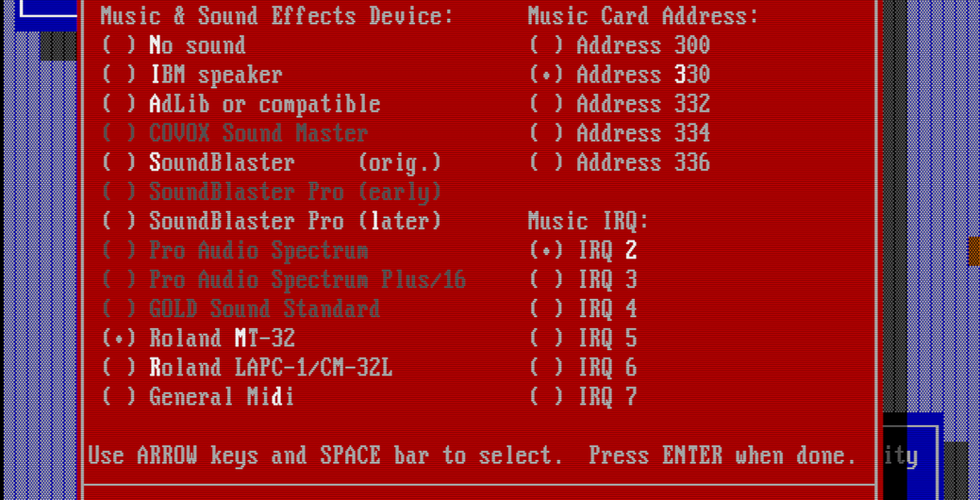











Comments