Subwar 2050: Running in DOSBox
- DarkenedRoom

- Mar 23, 2024
- 6 min read
Updated: Oct 5, 2024

This is my guide to running Subwar 2050 in DOSBox Staging. This guide will be a little bit different as we'll cover using a GOG installation and creating your own installation.
Which Version?
My earlier post 'Subwar 2050 Versions' discussed the various Subwar 2050 versions. The definitive version which we'll be using is the GOG release, 'Subwar 2050 Complete (GOG version)'.
GOG installation
I used GOG Galaxy to install Subwar, it obviously includes all the GOG specific files and it's own copy of vanilla DOSBox which we won't be using. Where GOG Galaxy is installed will determine where your copy of Subwar will be installed.
In my case, my copy of GOG Galaxy was installed at D:\Program Files (x86)\GOG Galaxy, which meant Subwar was installed at D:\Program Files (x86)\GOG Galaxy\Games\Subwar 2050.
Game folders
I use my DOSBox game folder scheme described in DOSBox game management. So in my case I have a D:\games\dos\Subwar 2050 folder with the following sub folders:
conf (DOSBox configuration file).
docs (manuals, other docs, etc.)
A hdd or cd folder isn't required as we'll be using the GOG installation folder.
DOSBox Staging setup
The DOSBox Staging video and rendering setup defaults provide a solid set of options that don't need to be tweaked.
The important cycles settings we can obtain from the GOG DOSBox config file dosboxSUBWAR.conf in the GOG Subwar installation folder. Their suggested settings of 20000 cycles worked well on my pc. Obviously you can tweak this to be higher or lower depending on your machine.
Cloud saves
GOG releases often provide saving your game in the cloud, it does this by providing an overlay mount in the GOG DOSBox config. I've recreated this mount in the DOSBox Staging config.
I'm not 100% sure if it works correctly, so please be aware and don't rely on it!
This is a guess on my part but I'm assuming that there's a GOG process running which is scanning the cloud_saves folder in the GOG installation folder and uploading those save files to the cloud.
Midi Setup
For a discussion on midi setup see DOSBox midi. For DOSBox Staging the versioned MT-32 roms are used. Subwar works well with the CM32L and MT32 new roms, so leaving the MT32 model, (in the mt32 section) as auto will default to CM32L roms which sound good.
Controller setup
For an in-depth look at modern HOTAS controller configuration for retro flight sims, take a look at my series of posts, Controllers and retro sims.
Subwar only uses 3 controller axes, the joystick x-axis and y-axis and a throttle axis. No rudder axis is needed, which seems odd for a sea-going vessel sim!
Those with a HOTAS with a rudder axis may need to do some testing to determine whether the throttle and rudder axes need to be swapped in the DOSBox Staging config file. Set the swap34 option in the joystick section of the config file as appropriate. This will depend on your controller(s) and in my case I did need to swap them (see My example config below).
Creating your own installation
This part is optional unless you don't want to use the GOG installation folder and want to use your own. You'll need an to create additional game installation folder to be used as the DOSBox Staging C: drive.
If you use your own installation folder you will lose the cloud save facility.
So in my case, using my game folder scheme, described in DOSBox game management, I created the D:\games\dos\Subwar 2050\hdd folder.
I could just copy the contents of the D:\Program Files (x86)\GOG Galaxy\Games\Subwar 2050 to my new hdd folder, but this would include a lot of GOG specific files that aren't used.
Some of you may have period correct pc's you play retro DOS classics on, in which case you'll want to create a 'clean' installation of Subwar to transfer to your retro gaming pc.
So here is a list of files and folders to copy from the GOG installation folder to your own installation folder.
[SWPIX] [SWSOURCE] ADLIB.CAT FULL.BAT INSTALL.EXE INTRO.EXE LAPC1.PAT README.NOW ROLAND.CAT SMALL.BAT SUBWAR.ADV SUBWAR.BAT SUBWAR2.ADV SW.CFG SW.EXE SWSLOT0.SAV SWSLOT1.SAV SWSLOT2.SAV SWSLOT3.SAV SWSLOT4.SAV SWSLOT5.SAV SWSLOT6.SAV SWSLOT7.SAV SW_DE.EXE SW_FR.EXE You could use the GOG installation and have your own installation, you just need separate config files with the appropriate mount commands in the autoexec section along with separate DOSBox Staging shortcuts calling each config.
Fixing the GOG menu

Some GOG releases of classic DOS games have a little DOS menu added by GOG. These menus may allow you to run an installer to set graphics and sound options, or play the game in a different language. Subwar has one of these menus.
The menu is defined in the GOG DOSBox config file dosboxSUBWAR_single.conf in the GOG Subwar installation folder. You could copy the menu commands into your DOSBox Staging config file. The menu would work but would look a bit odd.
The reason for this and a workaround is described in DOSBox Staging: Why do GOG menus look bad.
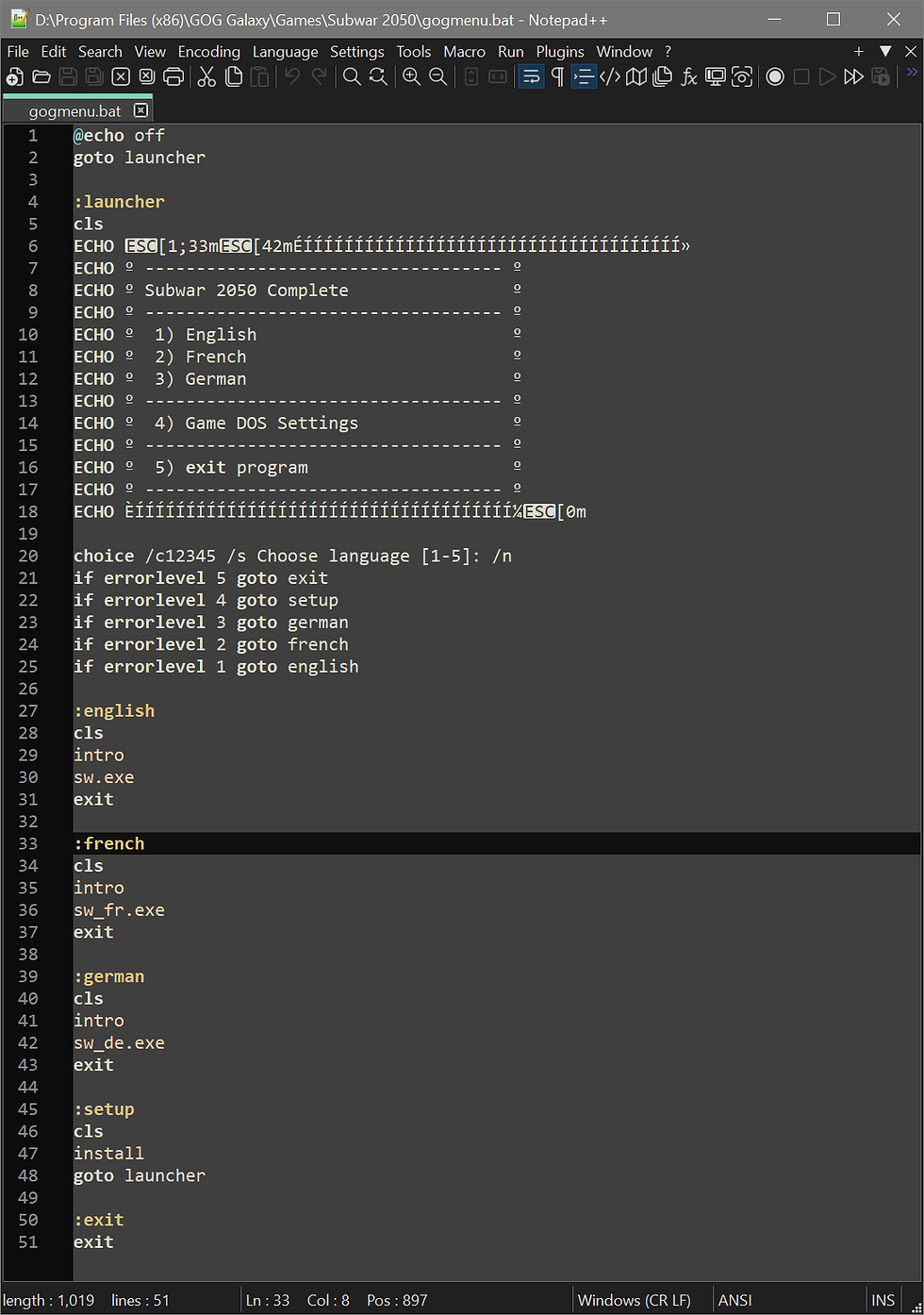
So to get the menu looking right:
Create a DOS batch file in your GOG installation folder, I called mine gogmenu.bat.
Copy the menu commands from dosboxSUBWAR_single.conf into gogmenu.bat.
Call gogmenu.bat from the autoexec section of your DOSBox config file.
Optional: If you have your own installation folder copy gogmenu.bat into it.
My example config
This is my example config with the changes/options most likely to change from the DOSBox Staging default.
[sdl]
fullscreen = false
fullresolution = desktop
windowresolution = default
viewport_resolution = fit
[render]
aspect = true
glshader = crt-auto
integer_scaling = vertical
[cpu]
cycles = fixed 20000
cycleup = 1000
cycledown = 1000
[midi]
mididevice = mt32
mpu401 = intelligent
[mt32]
model = auto
romdir = "D:\Midi\Versioned"
[joystick]
joysticktype = 4axis
timed = true
swap34 = true
deadzone = 0
[autoexec]
# Lines in this section will be run at startup.
# You can put your MOUNT lines here.
# mount commands for GOG installation
mount C "D:\Program Files (x86)\GOG Galaxy\Games\Subwar 2050"
mount C "D:\Program Files (x86)\GOG Galaxy\Games\Subwar 2050\cloud_saves" -t overlay
# mount commands for own installation (commented-out)
# mount C "D:\Games\Dos\Subwar 2050\hdd"
# for those with a cd version, converted to iso (commented-out)
# mount D "D:\Games\Dos\Subwar 2050\cd\subwar.iso" -t cdrom
C:
call gogmenu.batShortcut
Don't forget to create your game specific DOSBox Staging shortcut as described in DOSBox game management.
DOS settings

Run the install utility, through the GOG menu or from the DOSBox DOS prompt, to set the digital audio device, midi device and control scheme. If you're still testing and tweaking controllers you don't have to set them up now, as they can be set and calibrated later, through in-game options.
Running the game

The first time you run the game, it may detect your controllers and ask you if you wish to use a throttle and then ask you to calibrate. If you're still testing and tweaking controllers you can calibrate now and recalibrate later through in-game options.
Gameplay options

Gameplay options are available through the sub base screen (where you can choose a campaign, receive a briefing, arm your sub and begin your mission). Select the options screen to ensure the graphics are maxed out and to choose the control scheme. The joystick icon to the right of the control scheme option allows you to recalibrate your controllers in game.
Manuals and other documents
There are already some manuals in the GOG installation folder and with GOG Galaxy you can download more manuals as extras, which will be downloaded to the !Downloads folder in the GOG installation folder. Documents include:
The base game manual (also a German version at time of writing).
'The Plot Deepens' expansion manual.
A reference key chart.
'Undercurrents', the in-universe magazine.
readme.txt, additional game info not in the manual.
readme.now, additional game info text file, displayed by the install utility, mostly contains the same info as readme.txt.
another readme.txt, the expansion installation info, found in the scenario folder, not so useful.
This is entirely optional but I like to copy these docs to my D:\games\dos\Subwar 2050\docs folder and then place a shortcut to this docs folder on my desktop when playing. That way if I need to consult any docs, I can pause Subwar, switch from fullscreen to window, open the docs folder shortcut and check out any docs without having to hunt around for them.
Patching other versions
Absolutely not required for the GOG version and strongly recommended for other versions.
I converted my physical Subwar cd to a .iso image format for speed, convenience and to save wear and tear on disc and drive. My example config includes a mount command for this iso image.
If you have Subwar on cd re-release, 'The Plot Deepens' expansion may be included but it isn't installed by default so you'll have to find it on the cd and install manually.
I started playing the original version, not realising the expansion was included on the cd. I couldn't get past mission 4 in the North Atlantic campaign. After issuing special orders then setting my wingman to attack targets worked. But then trying to issue the special orders again failed and sometimes the wingman would disappear off never to be seen again. Running the cd re-release with the scenario installed updated the sw.exe file to the 1994 version and fixed this issue.
If you have the original 5 floppy disks version, without the expansion, it benefits from having the v2.02 patch installed, which should still be available, to update sw.exe.
Walkthrough
If you get stuck in any of the missions, I've created a series of walkthroughs for each of the campaigns available on this website.
Stay silent and deadly, good hunting!







Comments