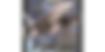Retro PC gaming on Windows 10, technical aspects, flight sims and space sims a speciality
Search Results
171 results found with an empty search
Blog Posts (167)
- Jane's F/A-18: Catching the Windows 10 wire
A guide to running the Jane's Combat Simulations sim from 2000, F/A-18 Simulator. This sim will run natively under Win10 using either Direct3D or Glide emulation. This guide will cover a common method of installation, the specifics for Direct3D and Glide and finally some subjective compatibility improvements to reduce the risk of issues. This guide will only cover setting up a 'vanilla' unmodified F/A-18. Comprehensive mods, e.g. Team Super Hornet (TSH) v4.0 are not covered in this setup guide. Before continuing, a brief look at the installation strategy. Strategy This strategy uses the successful Glide installation method, while making changes to make it applicable to a Direct3D installation. Finally a number of library changes and upgrades are suggested to maximise compatibility. This allows a simpler switching between Direct3D and Glide to find the optimum version for a particular hardware setup. The Strategy is as follows: Install the MyDxWnd folder framework . Install the retail cd version of F/A-18 . Install the official patch . Install the MyDxWnd fix utilities . Run the MyDxWnd fix scripts . Apply compatibility settings . Disable Microsoft libraries in the game folder . Upgrade third party libraries . Choose either the Direct3D or Glide graphics API to use. For Direct3D: Disable dgVoodoo2 . Install DDrawCompat . Configure DDrawCompat . For Glide: Install nGlide . Upgrade dgVoodoo2 . The following will also be covered: Converting from Direct3D to Glide . Converting from Glide to Direct3D . Version and patch history A Jane's F/A-18 patch collection was unable to be created on the Internet Archive, download locations are specified for each entry. CD retail release The initial CD release of Jane's Combat Simulations: F/A-18 Simulator occurred in early 2000. Distributed on a single CD-ROM by Electronic Arts. This release is v1.00. It would be released under the EA Classics label. It's not known if this release was pre-patched with or included the v1.01 update. The retail release was distributed with a 32-bit installer making it compatible with Win10. F/A-18 v1.01F Update The only official patch was the F/A-18 v1.01F Update, released in April 2000. It was a comprehensive patch, including bug fixes and enhancements. It requires installing but uses a 32-bit installer making it compatible with Win10. The patch readme file is included below: This is a recommended patch which can be found at GameFront or Jane's F/A-18 Resource (bundled with the v1.01F no CD patch). v1.01F no CD patch An unofficial no cd patch was created for both v1.00 and v1.01F. The v1.01F No CD patch is a file replacement patch replacing the F18.exe file. It is available from Jane's F/A-18 Resource bundled with the F/A-18 v1.01F Update patch. This is not a required patch to download, as it is included in the MyDxWnd fix utilities. Wrappers The following wrappers are used in this guide. MyDxWnd MyDxWnd is customised version (created by Vedmysh/XRAY) in November 2019, of DxWnd (developed by Gho). The changes have been built into the DxWnd code, so it is not upgraded with a later version. MyDxWnd contains fixes for Jane's Longbow Anthology, F-15 & F/A-18 as well as fixes for the Digital Integration sims, Apache (Longbow), Hind & iF-16 (F-16 Fighting Falcon). For the purposes of this guide only F/A-18 will be considered . MyDxWnd comprises of two separate archives (both requiring 7zip ): A folder framework ( mydxwnd.7z ). A set of fix utilities and files for each game ( mydxwnd.fix.7z) . Further information is available from Vedmysh's blog, 0xDEFACED . dgVoodoo2 MyDxWnd includes an earlier version of dgVoodoo2. To enhance compatibility and incorporate any dgVoodoo2 fixes, the earlier version is replaced with the latest version, ( v2.86.4 at time of writing) is used. This can be obtained from the dgVoodoo2 GitHub Releases . nGlide Required if the Glide graphics API is to be tried or used. This guide uses the latest version of nGlide, v2.10 . It is available from Zeus Software at nGlide download . DDrawCompat Required if the Direct3D graphics API is to be tried or used. This guide uses the latest version of DDrawCompat, v0.7.0 . This can be obtained from the DDrawCompat GitHub Releases . Retail media This guide assumes any physical cds will be ripped to an image file, to reduce wear and tear on media and drives. The retail version of F/A-18 does not contain cd audio and can be ripped to a data only .iso format. At present there is no release of the game on digital platforms. Game management As a windows game running natively, the installation folder will be created by the F/A-18 installer. However some limited game management is still useful for files used in the F/A-18 setup. The installation folder and setup files for F/A-18 and other Windows games can be found in the same folder (my own, as an example): D:\Games\Win\ D:\Games\Win\Janes FA-18 Setup The following setup folders are used: backup - to store any wrapper configs when switching. ddrawcompat - to backup the DDrawCompat config. dgvoodoo2 - to backup the dgVoodoo2 config. libs - to backup libraries. cd - to store any cd images. conf - to store any HOTAS profile configuration files. docs - to store any useful documents, manuals, etc. patch - to store a copy of recommended patches. wrappers - to store wrapper installers. mydxwnd - to store the mydxwnd framework. When switching from one graphics API to another, the backup folders will be referenced. HOTAS config Joystick, throttle and rudder pedals are supported. Configuring axes may not be required if your HOTAS has 4 axes or less. When using devices totaling more than 4 axes, a virtual controller can be used, limited to 4 axes, as F/A-18 will automatically try to detect the HOTAS controller. For those using controllers from multiple vendors, the vJoy/Joystick Gremlin combination may be required instead of vendor specific HOTAS profile software. You may also have to use HidHide as a device firewall, to hide your real controllers, so only the vJoy virtual controllers are detected by F/A-18. The physical axes to Windows axes were configured as follows: Physical axis Windows axis Joystick x-axis DX_X_AXIS Joystick y-axis DX_Y_AXIS Throttle DX_Z_AXIS Rudder DX_ZROT_AXIS Note : This config is identical to one used for Jane's F-15 but is repeated here for convenience. Installation The following steps set up up the MyDxWnd framework for both Direct3D and Glide. Install the MyDxWnd folder framework Download the MyDxWnd folder framework ( mydxwnd.7z ). Store in the game management folder \wrappers\mydxwnd , for reference. Extract the contents of mydxwnd.7z archive to a drive. This should result in a top level folder, e.g. D:\mydxwnd Install the retail cd version of F/A-18 The F/A-18 installer, setup.exe should be run, as a 32-bit installer it is compatible with Win10. The installer may suffer from an InstallShield wait chain issue . Once started the setup process is comprised of three sub-processes. One of these processes may be blocked by another unrelated process, until the setup process fails. Each process should be examined in Task Manager . Under Go to details and Analyze wait chains . If there is an unrelated processes blocking the setup, it should be closed to allow setup to continue. Additional background to this issue is covered in the earlier article, InstallShield freezing? It may be a Logitech issue . This covered a different game setup process blocked by different software. As an example, one of the processes was blocked by EpicGameLauncher. Once this was closed the setup process continued. The blocking process may be different depending on what is installed on a machine. The setup process will be delayed, but will start eventually. The F/A-18 installation folder should be the MyDxWnd F/A-18 folder, e.g. D:\mydxwnd\f-18 During the install, a Full install should be selected. The installer will recommend that DirectX should NOT be installed . When prompted choose No to skip installing DirectX. The setup should complete normally. Install the official patch The official patch should be downloaded and stored in the game management folder \patch , for reference. The patch contents should be extracted and the patch ( f18upd01.exe ) run. As a 32-bit installer it is compatible with Win10. The patch setup should complete normally. Install the MyDxWnd fix utilities Download the MyDxWnd fix utilities ( mydxwnd.fix.7z ). Store in the game management folder \wrappers\mydxwnd , for reference. Extract the contents of the MyDxWnd fix utilities to the MyDxWnd installation folder, when prompted, overwrite any files . Run the MyDxWnd fix scripts From within the MyDxWnd installation folder, run the genini.cmd script to create the DxWnd config. From with the MyDxWnd installation folder, run the verify.cmd script. If successful the below screenshot should be seen. Apply compatibility settings In the Properties for F18.exe the Change high DPI settings button opens the high DPI settings dialog which should be set as shown in the screenshot below. The High DPI scaling override should be set to System , to prevent text scaling issues. Disable Microsoft libraries Older/earlier Microsoft libraries are included in the F/A-18 installation folder. These should be removed to revert to the standard Windows libraries which may be more compatible. The following libraries should be moved (not copied) to a game management backup folder, \backup\libs : MFC42.DLL MSVCRT.DLL Upgrade third party libraries An older/earlier third party library is included in the F/A-18 installation folder. This should be replaced with a later library version, which may be more compatible. The following libraries should be moved (not copied) to a game management backup folder, \backup\libs : MSS32.DLL An MSS library is available from this VOGONS post by DosFreak. Download Miles(use 7z as ext).zip and rename to Miles.7z . Extract the contents of Miles.7z (with 7zip ). Copy the 32-bit library 6.0i-mss32.dll into the F/A-18 installation folder. This has been reported as working on Win10/11 with Jane's F-15. Rename to mss32.dll . Direct3D installation This next section covers installing the wrapper to use Direct3D. Disable dgVoodoo2 MyDxWnd installs an earlier version of the dgVoodoo2 wrapper which is not required for Direct3D. The dgVoodoo2 files should be moved (not copied) from the MyDxWnd F/A-18 installation folder, \mydxwnd\f-18 into the game management folder, \backup\dgvoodoo2 . The following files should be moved: D3DImm.dll DDraw.dll dgVoodoo.conf dgVoodooCpl.exe Install DDrawCompat DDrawCompat v0.7.0 should be download and stored in the game management folder \wrappers, for reference. The contents of the archive should be extracted and the ddraw.dll file copied into the MyDxWnd F/A-18 installation folder, \mydxwnd\f-18 . Configure DDrawCompat The DDrawCompat config below should be copied in the game management folder \wrappers, for reference. The contents of the archive should be extracted and copied into the MyDxWnd F/A-18 installation folder, \mydxwnd\f-18 . Glide installation This next section covers installing wrappers to use Glide. Note : the nGlide settings are identical to those for Jane's F-15. Install nGlide nGlide settings nGlide should be downloaded and stored in the game management folder \wrappers, for reference. nGlide is installed as a system level Glide wrapper as explained further in Glide Wrappers: Last Man Standing or Peace and Harmony? Once installed the nGlide configurator is used to set the nGlide settings as shown in the screenshot. Upgrade dgVoodoo2 dgVoodoo2 v2.86.4 should be downloaded and stored in the game management folder \wrappers, for reference. The following files should be copied into the F/A-18 installation folder, overwriting any existing files: \MS\x86\D3DImm.dll \MS\x86\DDraw.dll dgVoodooCpl.exe The existing dgVoodoo2 config file, dgVoodoo.conf should remain unchanged. Running with Direct3D To run F/A-18 with Direct3D either: Go to the MyDxWnd installation folder and run dxwnd.cmd to start DxWnd. Once started run the FA-18 profile within DxWnd. Or: Run FA18.exe from the F/A-18 installation folder. Note : Both method assume any HOTAS profiles, head tracking software, etc. has already been configured. Note : Options menus are shown correctly when using Direct3D. Issues In the Jane's Reference section, the 3d models of the in-game vehicles and weapons are not shown. Running with Glide To run F/A-18 with Glide: Go to the MyDxWnd installation folder and run dxwnd.cmd to start DxWnd. Once started run the FA-18 profile within DxWnd. Note : This method assumes any HOTAS profiles, head tracking software, etc. has already been configured. Note : The 3d models of the Jane's Reference are shown with Glide. Issues Options menu pages will appear in a small top left section of the window and cannot be enlarged/moved. Converting from Direct3D to Glide This requires taking a backup of and disabling DDrawCompat and enabling dgVoodoo2. nGlide may require installing if not done so earlier. The ddrawcompat files should be moved (not copied) from the MyDxWnd F/A-18 installation folder, \mydxwnd\f-18 into the game management folder, \backup\ddrawcompat . The following files should be moved: ddraw.dll DDrawCompatOverlay-F18.ini Install nGlide , (if not done so earlier). The dgVoodoo2 backup files should be copied from the game management folder, \backup\dgvoodoo2 into the MyDxWnd F/A-18 installation folder, \mydxwnd\f-18 . Upgrade dgVoodoo2 , (if not done so earlier). Converting from Glide to Direct3D Disable dgVoodoo2 . If a DDrawCompat backup exists: The DDrawCompat backup files should be copied from the game management folder, \backup\ddrawcompat into the MyDxWnd F/A-18 installation folder, \mydxwnd\f-18 . If a DDrawCompat backup does not exist: Install DDrawCompat . Configure DDrawCompat . Head tracking F/A-18 uses a similar mouselook mechanism in the virtual cockpit view as Jane's F-15. Similar methods can be used to enable head tracking as described in Jane's F-15 part 3: Adding head tracking . The TrackIR mouse emulation method is shown below, in the first example video. Example videos F/A-18 in Win10 using Direct3D and TrackIR F/A-18 in Win10 using Glide Finally... This is currently untested on Win11, if anyone tries it out, let me know if it works! Credit and huge thanks go to: GamesFront and Jane's F/A-18 Resource for hosting the update patch. Vedmysh/XRAY for the MyDxWnd framework. Gho for DxWnd. dege for dgVoodoo2. Zeus for nGlide. narzoul for DDrawCompat. The DDrawCompat config file came from a forum post I have since lost track of. If anyone finds it, let me know so I can properly credit the creator. Good hunting!
- Jane's F-15 part 1: A strike on incompatibility!
A guide to running Jane's Combat Simulations: F-15 released in 1998 by Electronic Arts. This guide will be running the sim natively under Win10, considered in the past to be notoriously tricky, due to severe compatibility issues under later versions of Windows. Although untested, it is hoped this strategy will increase compatibility on Win11 platforms. Strategy This guide uses a slightly different strategy than others. The F-15 installer adds Windows libraries to the installation folder. The libraries in the installation folder are used in preference to the standard Windows libraries. Given F-15 was released in 1998, these are some very old libraries which may have compatibility issues under later versions of Windows. The strategy employed, is to disable these libraries causing the standard Windows system libraries to be used. This seems to increase compatibility with Windows (Win10 at least) and later versions of the Glide and DirectX wrappers. Other libraries are replaced with later versions which seem to be more compatible with Win10. This provides a better starting point for adding wrappers and setting Windows compatibility options, than an original F-15 install using very old libraries. Version and patch history There have been at least two retails editions of F-15. The original 'big-box' retail edition from 1998 was distributed on a single CD-ROM and included the Casual Play Guide, Expert Flight Manual, Setup & Troubleshooting guide and keyboard reference. Another weighty edition Jane's sims were famous for. This edition installs v1.02F. A later Electronic Arts CD-ROM Classics edition was released. This provided much of the documentation as PDF documents and included the F-15 v1.17F D3D/JCN Update. This edition was distributed on 2 x CD-ROM, for this reasons. There aren't any additional mods or expansions bundled with this release but there are demos/previews of other Jane's sims. Patches All official patches are available from GameFront . All patches (official/unofficial) are also available from the Internet Archive at Jane's F-15 patch collection . MovSpace.exe utility Released in Apr 1998, this utility removes installed F-15 movies from the hard disk and updates the Windows registry to read them from the CD. This may be of interest to those using period correct legacy hardware, although disk space usage would probably not be a concern with modern storage solutions, otherwise this utility should not be needed. F15 Patch v1.12F The first patch was released on 13 Jul 1998 and updates the version to v1.12F. This patch is distributed as an exe file and must be installed, although it is compatible with Win10. This is a very comprehensive patch, including: Crash fixes. Multiplayer improvements. Wrapper screen improvements. Mission Builder improvements. AI behavior enhancements and changes. Flight Model enhancements and changes. Avionics systems enhancements and changes. Weapons system enhancements and changes. Other miscellaneous improvements and changes. This patch is not recommended having been superseded by the F-15 v1.17F D3D/JCN Update patch. F15 Installation Utility The F15 Installation Utility was released 15 Jul 1998. It fixes many installation issues and provides an 'alternate' install option, similar to the large option but leaving movie and terrain files on the CD. This patch is recommended if the cd installer experiences problems when installing. F-15 v1.17F D3D/JCN Update This patch was released on 20 Nov 1998 and adds support for Direct3D video cards and multiplayer support with Jane's Combat Net (JCN). This patch is distributed as an exe file and must be installed, although it is compatible with Win10. It is a cumulative patch including the fixes and enhancements from F15 Patch v1.12F This is a recommended patch. F15fixed This fan made patch was released 16 May 2011, distributed as a zip file and created by XRAY/vedmysh. It provides fixes for the KARKBOMB single mission crash, occurring few seconds after starting and reduces crashes when using JUMP or time acceleration. This is a file replacement patch, replacing the existing F15.exe file. You can read more about this patch . This is a recommended patch, available from MediaFire . Retail media This guide assumes any physical cds will be ripped to an image file, to reduce wear and tear on media and drives. The retail version of F-15 does not contain cd audio and can be ripped to a data only .iso format. At present there is no release of the game on digital platforms. Game management As a windows game running natively, the installation folder will be created by the F-15 installer. However some limited game management is still useful for files used in the F-15 setup. The installation folder and setup files for F-15 and other Windows games can be found in the same folder (my own, as an example): D:\Games\Win\ D:\Games\Win\Janes F-15 Setup The following setup folders are used: conf - to store any HOTAS profile configuration files. docs - to store any useful documents, manuals, etc. patch - to store a copy of recommended patches, wrappers, zip archives or installers. cd - to store any cd images. Installation The CD installer should work under Win10 and successfully install F-15 without issue. If issues are encountered, it's recommended to use the F15 Installation Utility as the installer. Patching Patching should be performed in the following order: F-15 v1.17F D3D/JCN Update . F-15fixed . The F-15 v1.17F D3D/JCN Update should work under Win10 and successfully patch F-15 without issue. F-15 fixed is a file replacement patch, replacing the F15.exe file. Libraries A key part of this strategy is the disabling (or removal) of older less compatible libraries in the F-15 installation folder with the Windows platform system libraries or more compatible libraries. Disabling libraries These libraries will be found within the F-15 installation folder. There are a couple of methods that can be used to disable them: Delete the library (not recommended). Rename the library, as this allows the lib to be restored, e.g. adding .bak to the filename, mfc42.dll becomes mfc42.dll.bak (preferred). The following libraries should be disabled: mfc42.dll mfc42d.dll mfco42d.dll msvcrt.dll msvcrtd.dll Note : The 'd' versions of the libraries are debug versions and it seems odd they were installed alongside the standard versions. Replacing libraries F-15 uses a 1998 version of the Miles Sound System (MSS) library, as it is not part of the Win10 system libraries, the old version must be disabled (using the same method) and then replaced with a newer version that is more compatible. The library to be disable is: mss32.dll An MSS library is available from this VOGONS post by DosFreak. To replace the MSS library: Download Miles(use 7z as ext).zip and rename to Miles.7z . Extract the contents of Miles.7z (with 7zip ). For Win10 : Copy the 32-bit library 6.0a-mss32.dll or 6.0i-mss32.dll into the F-15 installation folder. These are known to work on Win10. For Win11 : Copy the 32-bit library 6.0i-mss32.dll into the F-15 installation folder. This has been reported as working on Win11. Rename to mss32.dll . That completes the required library changes. Graphics wrappers F-15 requires the use of nGlide providing Glide emulation for the flight engine and DDrawCompat providing DirectDraw compatibility for the menu pages. nGlide nGlide settings Glide emulation is provided by the latest version of nGlide v2.10. Available from Zeus Software in nGlide download . nGlide is installed as a system level Glide wrapper as explained further in Glide Wrappers: Last Man Standing or Peace and Harmony? Once installed the nGlide configurator is used to set the nGlide settings as shown in the screenshot. DDrawCompat DirectDraw emulation is provided by the latest version of DDrawCompat v0.6.0. Available from DDrawCompat GitHub releases . To install: Copy the ddraw.dll into the F-15 installation folder. A new DDrawCompat config file, DDrawCompat.ini , should be created in the F-15 installation folder, using a text editor (e.g. Notepad). Add the following lines to the DDrawCompat.ini : CpuAffinity=all DpiAwareness=unaware VSync=on(1) Update : The latest version is DDrawCompat v0.7.0 and continues to work well with F-15. Program compatibility settings There are number of compatibility settings that should be applied to the F15.exe Properties. In the Compatibility tab: Check Disable fullscreen optimization . Make the following changes to Change high DPI settings : In High DPI scaling override , check Override high DPI scaling behaviour . Scaling performed by: System . Settings shown in the screenshots below: HOTAS config Joystick, throttle and rudder pedals are supported. Configuring axes may not be required if your HOTAS has 4 axes or less. When using devices totaling more than 4 axes, a virtual controller can be used, limited to 4 axes, as F-15 will automatically try to detect the HOTAS controller. For those using controllers from multiple vendors, the vJoy/Joystick Gremlin combination may be required instead of vendor specific HOTAS profile software. You may also have to use HidHide as a device firewall, to hide your real controllers, so only the vJoy virtual controllers are detected by F-15. The physical axes to Windows axes were configured as follows: Physical axis Windows axis Joystick x-axis DX_X_AXIS Joystick y-axis DX_Y_AXIS Throttle DX_Z_AXIS Rudder DX_ZROT_AXIS Display scaling options Running It is recommended to run F-15 at 100% scaling, to prevent scaling issues in the menu pages, as shown in the screenshot: Configuration The following are configuration options that can be applied and are of particular interest. In-game options In Graphics , it's recommended to check No Page Flipping for smoother frame rates. In Controls , it's recommended to pay particular attention to the Pitch and Roll Dead Band . A higher Dead Band can make controlling the aircraft more difficult. Additional key bindings There are additional key binding commands not configured by default. They should be applied to the following files depending on language: f15keys.ini - English f15keysf.ini - French f15keysg.ini - German Command Description FORMATION_LIGHTS Toggles formation lights. COCKPIT_LIGHTS Toggles internal cockpit lighting. DISPLAY_FPS Displays FPS on the HUD. MEET_SMUT Toggles the flying pig easter egg. Depending on play style, these commands can be added to [Casual] , [Expert] or both sections. The ini file can be edited with a text editor, e.g. Notepad. The format is shown in the following example: ... KEY_CTRL_Z=FORMATION_LIGHTS KEY_CTRL_X=COCKPIT_LIGHTS KEY_CTRL_V=DISPLAY_FPS KEY_CTRL_N=MEET_SMUT ... Female wingman To enable the female wingman voice: Copy the regit.exe utility from the F-15 cd into the F-15 installation folder. Set the Compatibility Properties on regit.exe to Run this program in compatibility mode for: Windows 98 / Windows ME (see screenshot). Open the regit.exe utility, a number of values and data should be shown (see screenshot). Add the following value/data item: Value: woman (all lowercase) Data: 1 Close the regit.exe utility. Example video Jane's F-15 running under Win10 Finally... As usual a number of individuals are credited and thanked for their contribution in creating this guide: Damson for an alternative method, this method borrowed heavily from. DosFreak for the VOGONS post with additional Miles Sound System libraries. XRAY/vedmysh for the F15fixed patch. If anyone can confirm if this method also works with Win11 or the MSS library also works with Win11, please let me know and I'll update this article. Good hunting!
- MiG Alley: Improving compatibility
This guide will attempt to improve Win10/11 compatibility using techniques that have proved successful with other sims. These compatibility improvements are very subjective in nature as their success is gauged by an absence of crashes or other issues. Only through long term use in long duration missions can a subjective assessment be made. Despite this, it is hoped these changes will improve compatibility. While currently working well in Windows 10, the following was reported in the Combat Ace forums post, Rowan's MiG Alley by Dornil: With this MA is running well under Win10 even without any compatibility settings. Unfortunately, it's not perfect after all - CTDs happen often during long missions :( Although it could well be inherent problem of the Mig Alley itself - I vaguely remember something like this from the days when it was a relatively new game. To try and correct this issue the following techniques are used: Disabling/removing Windows libraries in the game folder, which will cause MiG Alley to revert to the later Windows system libraries. Replace 3rd party libraries with later versions that are compatible with MiG Alley. Later libraries should have increased compatibility with later versions of WIndows. Any bugs or memory issues may have been resolved with later versions of libraries. Upgrade to the latest version of DirectX wrappers. Disabling the Microsoft library The msvcrt.dll library is found within the MiG Alley installation folder. There are a couple of methods that can be used to disable it: Delete the library (not recommended). Rename the library, as this allows the lib to be restored, e.g. adding .bak to the filename, msvcrt.dll becomes msvcrt.dll .bak (preferred). Replacing Miles & SMACKER libraries MiG Alley uses the Miles Sound System (MSS) library ( mss32.dll ) and the SMACKER library ( smackw32.dll ). The old version must be disabled (using the same method as above) and then replaced with a newer version that is more compatible. A collection of MSS and SMACKER libraries are available from this VOGONS post by DosFreak. To replace the libraries: Download Miles(use 7z as ext).zip and rename to Miles.7z . Extract the contents of Miles.7z (with 7zip ). Copy the 32-bit library 4.0d-mss32.dll into the MiG Alley installation folder. Rename to mss32.dll . Download SMACKER(use 7z as ext).zip and rename to SMACKER .7z . Extract the contents of SMACKER .7z (with 7zip ). Copy the library 4.1a-smackw32.dll into the MiG Alley installation folder. Rename to smackw32.dll . Upgrading DDrawCompat wrapper The latest version of DDrawCompat, v0.7.0 continues to work well with MiG Alley. It can be obtained from the DDrawCompat GitHub Releases . The existing DDrawCompat.ini configuration should continue to be used. Finally... Credit and thanks go to: Dornil for his post on the Combat Ace forums. DosFreak for the VOGONS post with additional Miles Sound System and Smacker libraries. narzoul for DDrawCompat. Good hunting!
Forum Posts (4)
- Subwar 2050 DOS Game Club podcastIn General Discussion·25 April 2025I was listening to the DOS Game Club episode about Subwar 2050 which got me to this site. What a great resource!107
- Forum rulesIn General Discussion·9 June 2023We want everyone to get the most out of this community, so we ask that you please read and follow these guidelines: Respect each other Keep posts relevant to the forum topic No spamming004
- Welcome to the ForumIn General Discussion·9 June 2023Share your thoughts. Feel free to add GIFs, videos, hashtags and more to your posts and comments. Get started by commenting below.0012