Falcon 4.0 part 7: The SuperPak release
- DarkenedRoom

- Aug 23, 2025
- 6 min read
Updated: Sep 9, 2025

A guide to building a SuperPak release of Falcon 4.0. This release will be built using the final SuperPak, v4.2. In addition the configuration steps to run it under Win10 will also be covered.
This release is the culmination of the huge work done in the major updates of SuperPak 3 and SuperPak 4. The install has been significantly streamlined and third party tools and patches integrated into the install (freeware HiTiles and the GUITigor1c tile integrator) as well as the defacto standard F4Patch, now renamed as the FalconSP config editor.
Documentation has been given a major overhaul with the SuperPak 3 and 4 manuals and supporting documentation included as standard.

The UI has been developed as well, all the same options but with a very different UI running in a higher resolution. As for the sim itself, from the SuperPak 4 intro:
Welcome to SuperPAK 4! With this work of the Falcon 4 Unified Team, Falcon 4 takes another step forward on its way to the ultimate combat flight simulator. In comparison to the last SuperPAK (SP3 featuring the final exe modifications), this version of SuperPAK concentrates on the data part of Falcon. This includes:
The graphics: New and updated 3D-Models (Planes, Vehicles, Weapons, Buildings), including detailed textures (skins).
Realistic weapons, weapon systems and flight models (well... as close as it can be!)
AI flight behaviour improvements.
An improved, photorealistic F-16 cockpit (including a separate wide-view option).
Countless data bug-fixes and corrections.
With this last SuperPak 4.2 release building the release has become far simpler and a far more limited Falcon 4.0 'dance'.
History
The work by the eTeam to produce eFalcon and the work done by the Realism Patch Group to produce the Realism Patches would continue as a new F4 Unified Team. This team would continue working to produce SuperPak 1 in November 2001. SuperPak 2 would soon follow, in January 2002.
The huge update that was SuperPak 3 was released in June 2002. Groups would split to form new teams creating FreeFalcon, BMS and the patched multiplayer-centric MP releases.
This meant SuperPak 4 would not be released until February 2004, primarily being a huge update in Falcon 4.0 data. The final SuperPak 4.2 would integrate the High Fidelity Flight Models (HFFM) in November 2004.
For a far more detailed and accurate description, The Falcon Epopee is highly recommended.
Prerequisites
The folder prerequisites are listed below:
C:\Falcon4-setup\utils\joystick-gremlin
C:\Falcon4-setup\utils\cinepak
C:\Falcon4-setup\utils\trackir
C:\Falcon4-setup\patches\superpakRelease patches
The following patch is required to build this release:
SuperPak 4.2 One Click Installer (OCI), (SP42_OCI.zip).
This can be found at the Internet Archive in Falcon 4.0: SuperPak patch collection. This patch should be copied to C:\Falcon4-setup\patches\superpak and the OCI executable and instructions extracted.
Starting point
This build is based on a simple cd installation. There is no need to patch to the last official v1.08us patch or any other version, before building the release. Installation should be from cd or cd image and you're ready to begin.
Building
Unlike some of the other releases this will be using a One Click Installer (OCI). The OCI app (SP42_OCI.exe) can be run from any folder. It should automatically find the Falcon installation folder and begin the install.
During this installation phase it is recommended to select the included HiTiles terrain enhancement. Once all files have been copied and updated the HiTiles installation will begin.
HiTiles
The OCI comes with the free version of the HiTiles terrain enhancement, which can enhance some but not all of the terrain tiles used in Falcon 4.0.
The HiTiles terrain enhancement is installed using the GUITigor1c tile integrator tool. This tool can optimise the HiTiles terrain. During the HiTiles install it will ask if a backup of the original terrain is taken, it is recommended to do so. This backup can be used to regenerate the terrain with the full version of HiTiles.
Once the terrain generation is complete and installed the GUITigor1c will report it can be closed. The FalconSP config editor/F4Patch tool should have appeared at this point.
Patch selection
The final installer step is to select the SuperPak patches and apply them. Once applied you can use the FalconSP config editor to enable/disable patches to configure the release to your own preference. Once all patches have been applied, exit the tool.
Note: Even though the FalconSP config editor/F4Patch tool is operating in the OCI mode, it should never be run in expanded mode. The F4Patch folder already exists, so additional patches only need to be copied or expanded into this folder (see Understanding the F4Patch utility) and then the FalconSP config editor (falconsp config editor.exe) should be run to enable them.
Manual configuration (optional)
During flight you may notice a 'shimmering' effect as the aircraft moves closer to environmental objects. This 'shimmering' can be reduced or eliminated by enabling mip maps (a graphics technique).
The SuperPak config file (falconsp.cfg) can be edited with a standard text editor and the g_bUseMipMaps option enabled as shown:
set g_bUseMipMaps 1Note: this will use additional memory so depending on your machine, it may affect performance.
HOTAS config
There was a significant change in throttle use, with this release. The in-game throttle axis changed from the z-axis to the slider axis. This was probably changed to support joysticks with a third slider axis that could now be used as a throttle.
The vJoy/Joystick Gremlin combination continues to be used. The vJoy configuration is changed to use the slider axis, as shown. This enables the throttle within the game.

Within Joystick Gremlin the physical throttle z-axis is now mapped to the vJoy slider axis as shown.
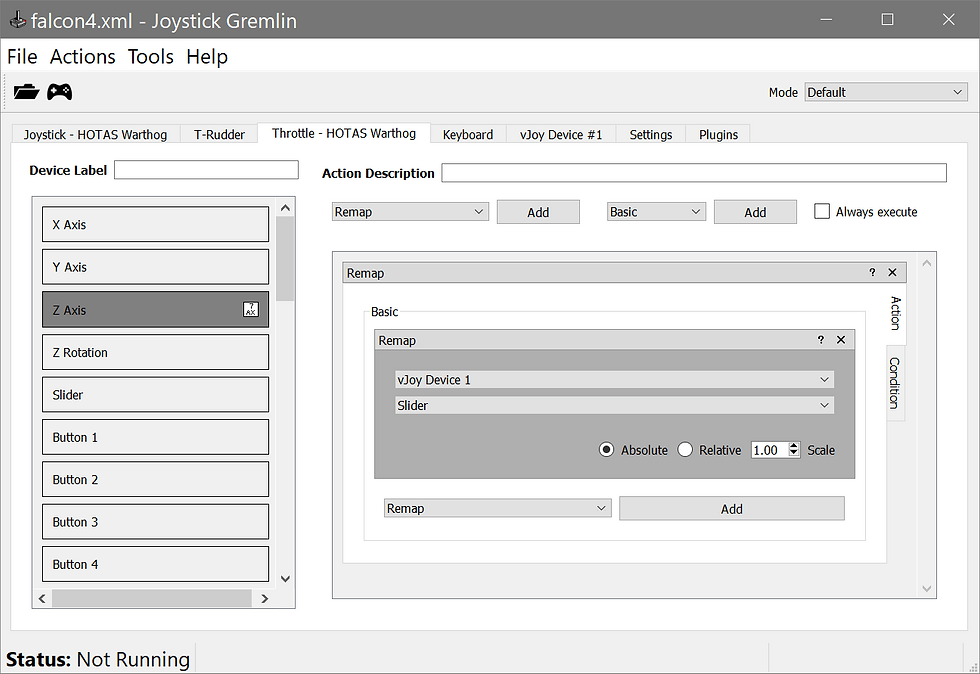
Now moving the physical Warthog throttle z-axis, moves the vJoy slider axis which moves the Falcon throttle in-game. The other axes remain unchanged.
Wrapper config
This release runs perfectly well under Win10 and DirectX wrappers are not required. When tested with wrappers they created issues rather than solved them. Wrappers are therefore not recommended.
Graphics config
However, we need not leave the graphics unmodified. The nVidia control panel was used to try and optimise the graphics. In the Manage 3D Settings a new program entry was added for FalconSP.exe. The following limited settings were used:
Image Scaling: On
Antialiasing Mode: Enhance the application setting
Antialiasing Setting: 8x
There may be far better settings, in which case feel free to let me know! I'm assuming there is similar functionality in software supplied with AMD/Intel graphics cards.
Video patching
Video patching remains unchanged from The official and iBeta releases. The intro video and campaign videos both work well in Win10.
Track IR Support
TrackIR support continues to be provided by the TIRF4 utility with the Yassy BMS profile being highly recommended, as discussed in The official and iBeta releases.
Running
With the change in executable the command to run Falcon 4.0 with TrackIR support becomes:
FalconSP.exe -headIn addition the graphics can be enhanced with the -g command line option, e.g.
FalconSP.exe -head -g4Although this may incur a performance overhead depending on your machine.
In-game config
There are some subtle issues to be aware of when configuring the settings.
Uncheck Fast 2D-Cockpit
In the GRAPHICS, ADVANCED settings, make sure to uncheck Fast 2D-Cockpit. There is a huge improvement in control text clarity and readability.


Realistic avionics
In the SIMULATION settings, Avionics must be set to Realistic to prevent text problems on the DED.


Documentation
A vast wealth of documentation is included with this release including copies the SuperPak 3 (core changes) and SuperPak 4 (additional changes) manuals.
These manuals along with supporting documentation can be found in the Docs folder of the Falcon installation folder.
With SuperPak 3 & 4, Falcon 4.0 is becoming a 'study sim'. The following manuals are recommended to be read in conjunction with the SuperPak 3 & 4 manuals:
Falcon 4.0 manual, for the underlying basics, first and second editions
Realism Patch v5 manual, for the guiding principles and design decisions forming the basis of SuperPak.
The following Documents are also available and relevant to SuperPak 4.2:
All manuals are available from Falcon 4 History.
Ramp start guide
There is an interactive Shockwave Flash ramp start guide that can be found in the Docs folder of the Falcon installation folder.
Example video
Finally...
Credit and thanks go to the F4 Unified Team for the SuperPaks and the countless individuals who have provided SuperPak info on websites across the globe for many years.
Good hunting!








Comments